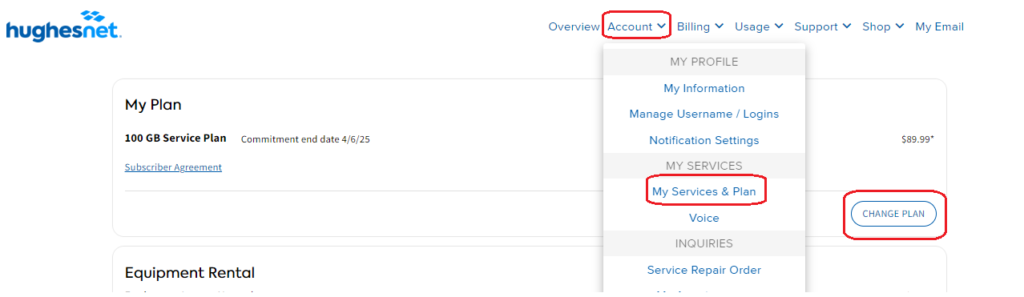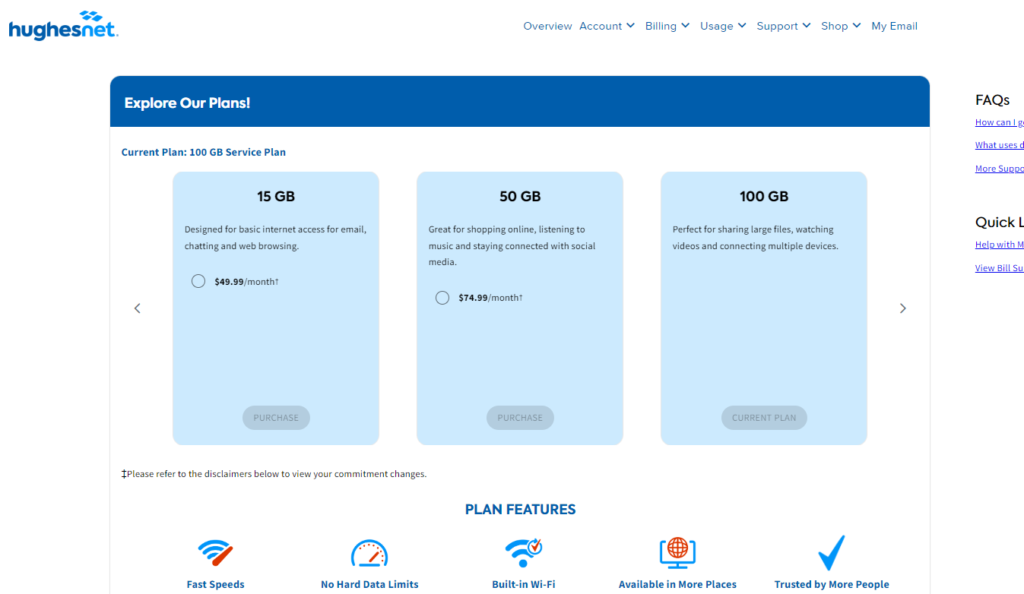Read frequently asked questions to learn more about how Hughesnet® Voice service works, and which service plan is the right fit for you.
I have Hughesnet internet service and Hughesnet Voice at my home but also have Hughesnet internet at my vacation home. Can I switch Voice between my two residences?
No, we do not recommend doing this. In the rare case that you do have to dial 911 and you are at your vacation home, emergency responders will go to the installation address (i.e., your primary home) vs. the vacation home. You cannot update/switch the emergency address between the two locations.
What is a non-local phone number?
Hughesnet Voice is available nationwide but not all areas offer phone numbers with local area codes. Customers who opt to get Hughesnet Voice service in these areas have the option to select from available non-local phone numbers. Customers can select from area codes that best encompass regions where friends and family reside to minimize the possibility that the callers will incur long distance charges (although today many phone plans include long distance so this shouldn’t affect most callers).
Can I take Hughesnet Voice with me when I move?
Yes. Contact Hughesnet Customer Care at 866-347-3292 and they can facilitate your Voice move request. You will retain your existing phone number. You can request a change of phone number after you have moved. You can get a local phone number if local phone numbers are available at your new location, or you can get a non-local number.
What if I have multiple phones in my house, how do I connect my phones to the Voice ATA?
You cannot directly connect multiple phones that are already connected to your house phone wiring to the ATA. Instead, you can connect one phone unit directly to the ATA (not through your existing house phone wiring). If you want to use multiple phones, the solution is to use a cordless phone system. Connect the base station of the cordless phone system to the ATA for this purpose.
How long does it take for a number to be ready for 911 when they switch to Hughesnet Voice service?
911 calls can be made immediately upon activation of service. However, with E-911, the customer’s address information is sent to the emergency answering point along with the call. The address information will not be available until the next day for new telephone numbers, but address information for existing (ported) numbers will be available immediately upon activation of the service.
What is an RSCP block?
RSCP (Resale Service Change Prohibited) is a block placed on a subscriber’s account by their existing telephone provider. The block was put on the account upon the request of the customer to prevent any changes being made to the customer’s account without their express and direct permission. This block will prevent a telephone number from being ported away from the existing provider to Hughesnet. The customer will have to be contacted and instructed to call their existing telephone provider to remove this block to transfer their telephone number to Hughesnet. This only affects ported telephone numbers and does not impede the processing of orders with new telephone numbers.
Will the Hughesnet Voice service support alarm systems? Fax machines? Credit card terminals?
Because of the manner in which telephone calls are transmitted over the network, alarm systems, fax machines, and credit card terminals will not work properly using the Hughesnet Voice service.
What is Telecommunications Relay Service (TRS) and does Hughesnet provide a service that supports it?
TRS is a service that allows individuals who are deaf or hard of hearing to communicate via the telephone network to other parties. The customer uses special TTY (keyboard and terminal) equipment to communicate to a call center, and personnel at the call center relay the typed text to the other party on the line. Responses from the other party are taken by the call center and sent via text to the customer’s TTY equipment. Hughesnet provides a service for the deaf and hard of hearing with IP-enabled TTY equipment.
Does Life Alert work with Hughesnet Voice?
Life Alert is a monitoring service where the customer contracts with a monitoring company and receives a device for monitoring the health and mobility of the customer. When the customer has a medical issue or problem, the monitoring device dials the service provider and informs the service provider of an issue with the customer. Life Alert does not work with the Hughesnet Voice service.
Can I call a 900 telephone number?
No. This is an additional service and is not allowed on the Hughesnet network. Hughesnet Voice service does not supply 900 numbers or provide 900 service.
Can telephone service be seasonally disconnected?
Yes, like other services, Hughesnet allows customers to seasonally disconnect their telephone service.
If I have collect calling blocked, can I still make collect calls?
Yes. You just cannot receive collect calls.
Will my telephone number be placed in the local telephone directory?
Yes.
How many phone numbers does my Hughesnet-provided ATA provide?
The ATA will support one phone line (Phone 1).
Can my ATA connect to my home telephone wiring?
The ATA does NOT connect to your home telephone wiring. Do NOT connect the ATA to a telephone wall jack in your home. Your analog telephone or the base station of your cordless phone should only be connected to the Phone 1 jack of the ATA. When the base unit of a cordless phone system is connected to the Phone 1 jack of the ATA, you can use all the cordless phones that you purchased as part of your cordless phone system.
Can I use any type of ATA I like?
No, you must use the ATA provided by Hughesnet.
Can I have a different long-distance provider (including international) than the company providing the local service?
Yes, you can elect to have a different long-distance provider. You will still have to buy the standard service from Hughesnet, which includes unlimited domestic U.S. long-distance service. You simply need to give Hughesnet the name of their long-distance provider, and all long-distance calls will be directed to that long-distance carrier.
Does the Hughesnet Voice service support or provide Directory Assistance?
No, the Hughesnet Voice service does not support or provide Directory Assistance.
Can I still make calls if my service is suspended?
No, regular calls are not possible if you choose to seasonally suspend your service. However, you will still be able to make and receive 911 calls.
Can you convert a mobile number to a landline number?
Yes.
Can I port a disconnected phone number?
No. The phone number must be up and working for it to be ported from the existing telephone company.
For more information on porting, click here
Can I choose my own phone number or keep a number I already have?
If you qualified for a local number: Yes. When you order Hughesnet Voice, you may either select a new telephone number or transfer an existing, preferred telephone number to your Hughesnet Voice account through a process called “porting.” There is no additional charge to you for placing a porting request; however, once you submit a port request, it cannot be canceled by Hughesnet. If you change providers and want to carry the same number with you, you will need to submit a new porting request through your new provider.
If you did NOT qualify for a local number, you can choose a new non-local telephone number across the continental United States, but you may not port your existing local number to Hughesnet.
Can I make or receive an international call if I do not have a Hughesnet international plan?
You must have a pre-subscribed international plan from Hughesnet to make an international call. However, you will still be able to receive international calls.
If I used up my 200 minutes of international calling on the International 200 Calling Plan, how can I add more minutes?
You can upgrade to the Unlimited International Calling Plan. However, if you revert to the International 200 Calling Plan, you will be charged a transaction fee.
What options are available for international calling?
Currently there are two plans available for international calling. The International 200 Calling Plan gives you 200 minutes of calling to 60 countries. The International Unlimited Calling Plan gives you unlimited calling to 60 countries. Click here for the list of supported countries.
Does Hughesnet Voice come with free long-distance?
Hughesnet Voice comes with unlimited long-distance calling within the continental United States and Canada. You can also choose an add-on plan for international calling.
If I surpass my Service Plan Data on my Hughesnet internet service, can I still make calls?
Yes. Hughesnet Voice does not use up any of your Service Plan Data.
What features are available with Hughesnet Voice service?
Your Hughesnet Voice service comes bundled with many features like Voicemail, Selective Call Rejection, Call Forwarding, and Simultaneous ring.
What if I want to get Hughesnet Voice after getting my internet service?
Click here to learn more and purchase Hughesnet Voice service. You can also contact Customer Care at 866-347-3292 to add Voice service to your existing account. Activate the ATA shipped to you by following simple instructions to start using your Hughesnet Voice service.
For more information on how to activate your Hughesnet Voice service, click here.