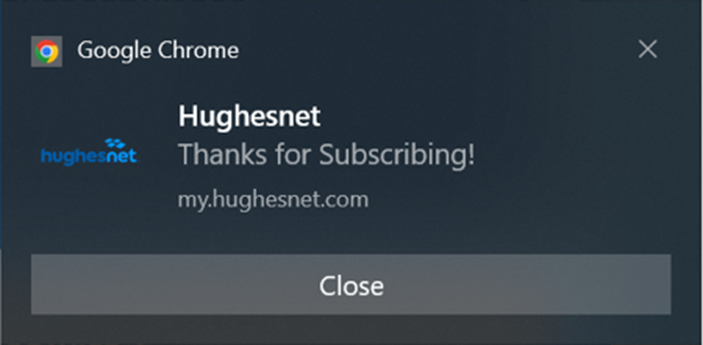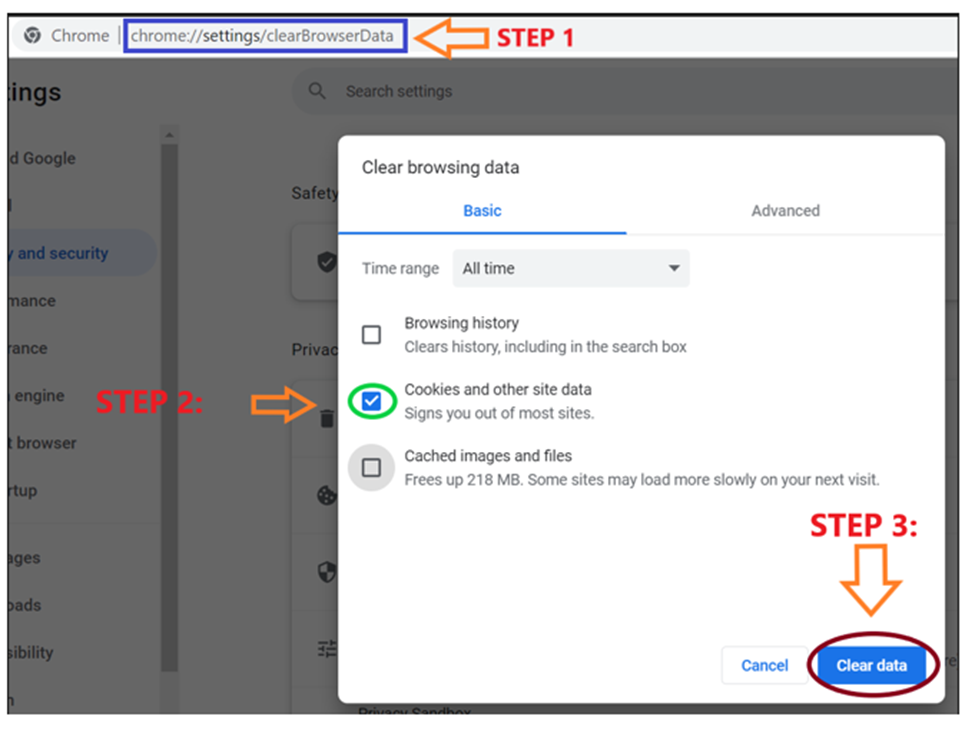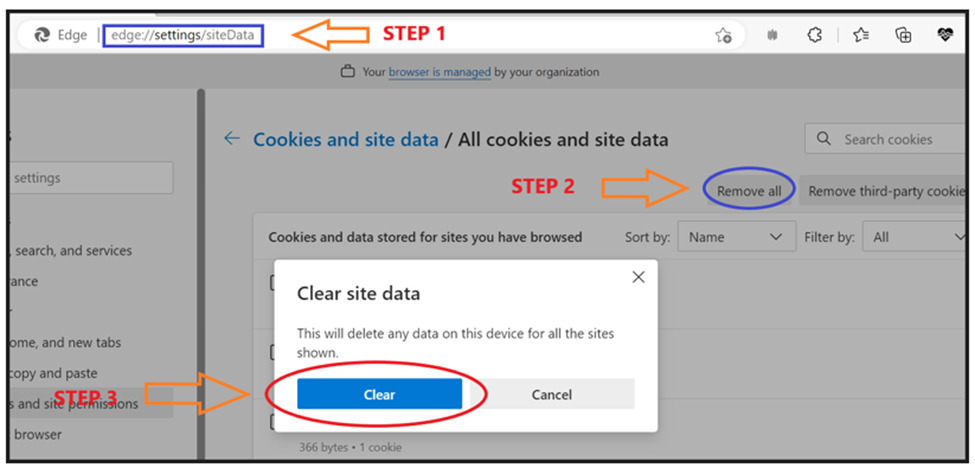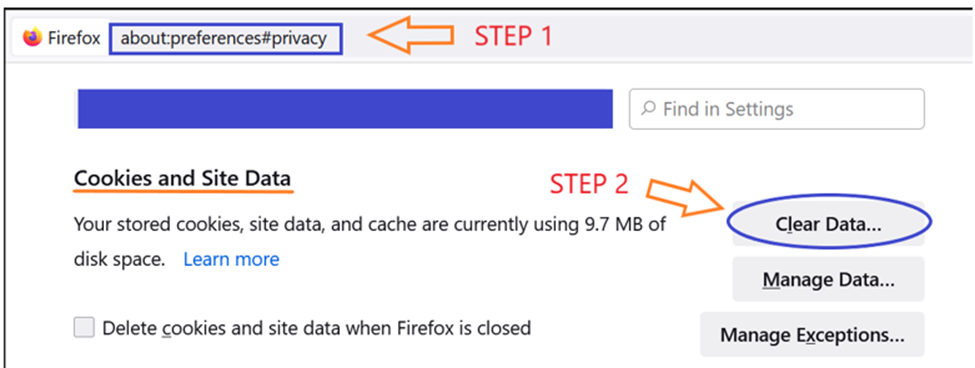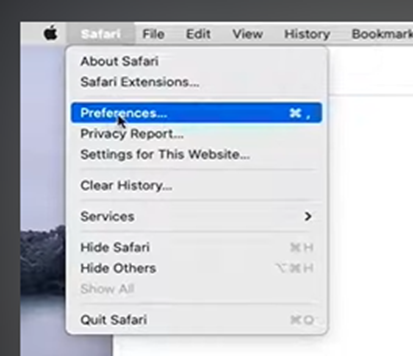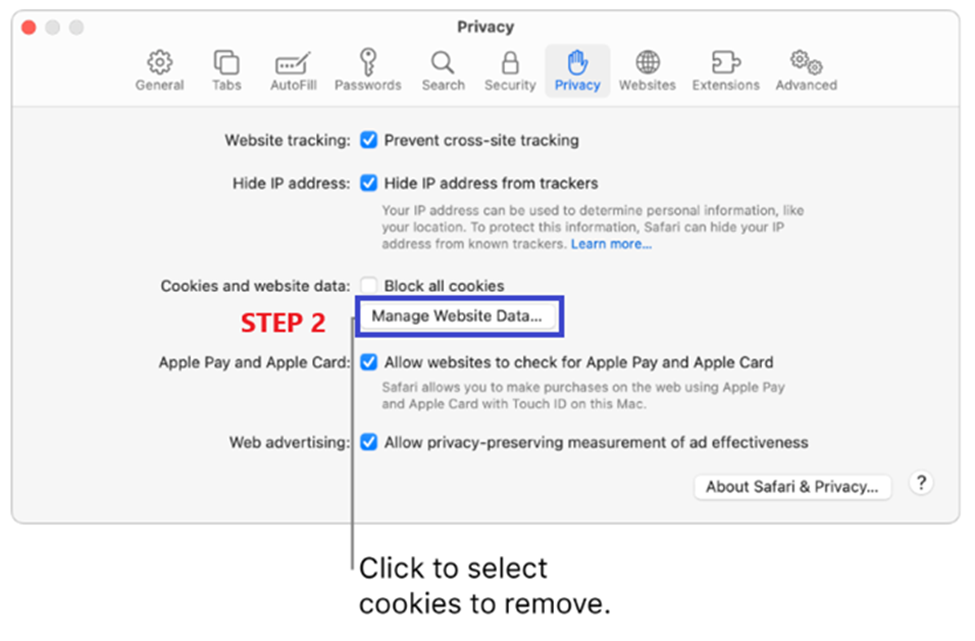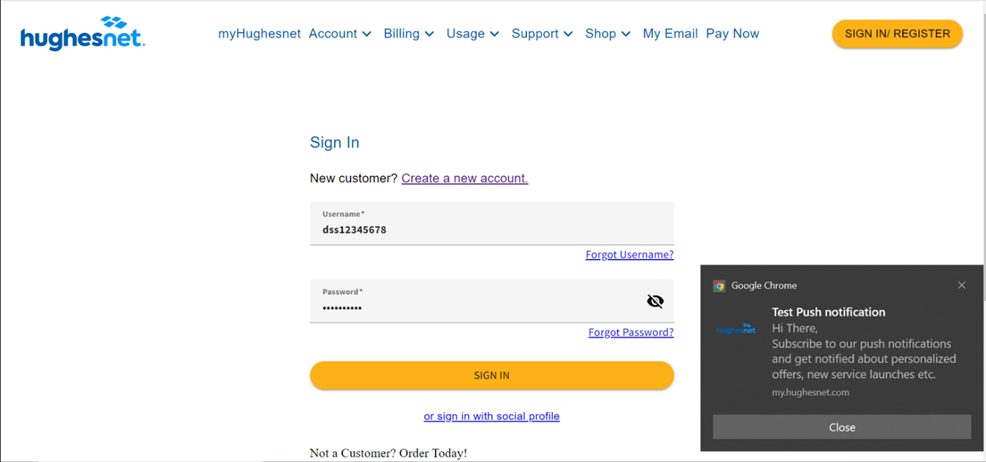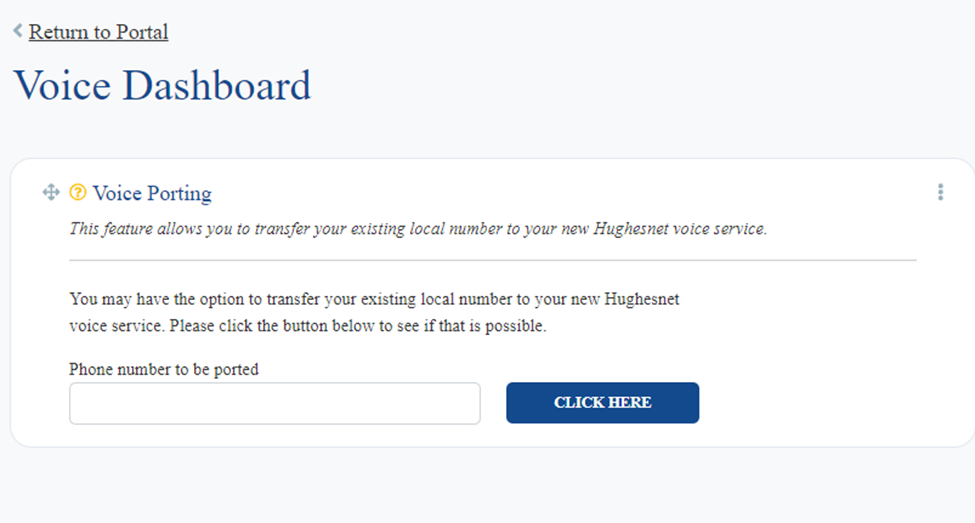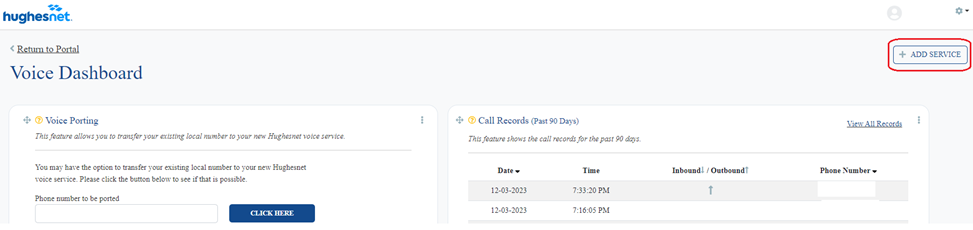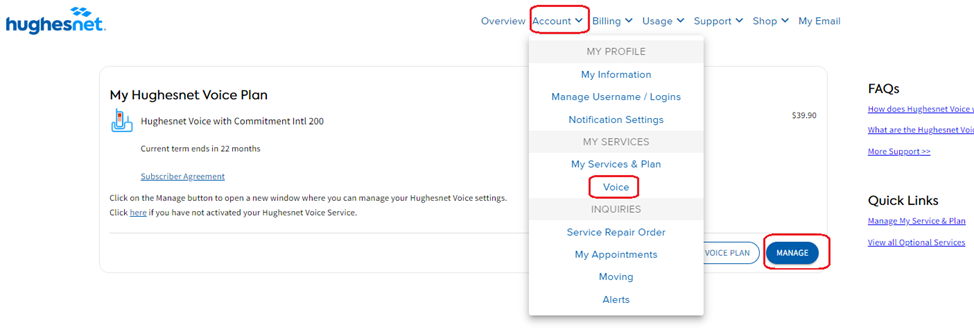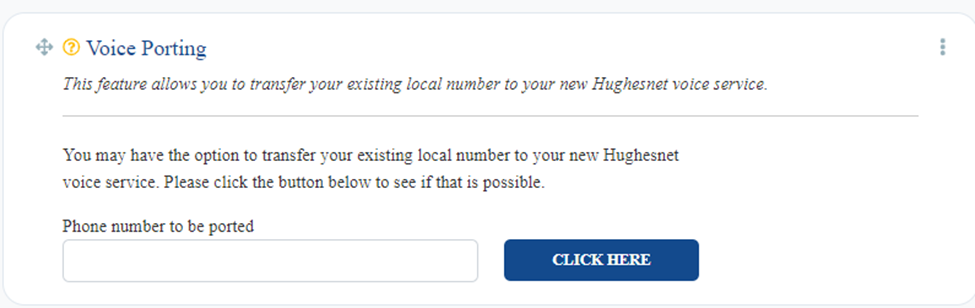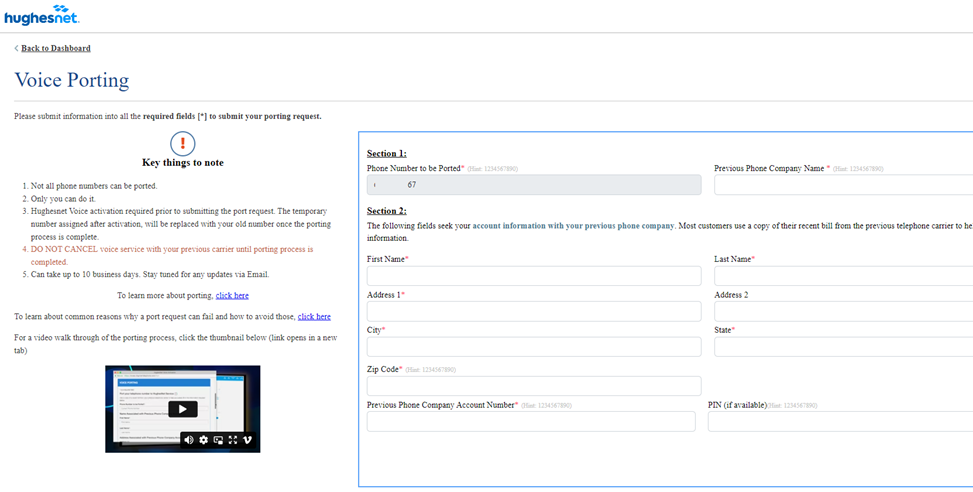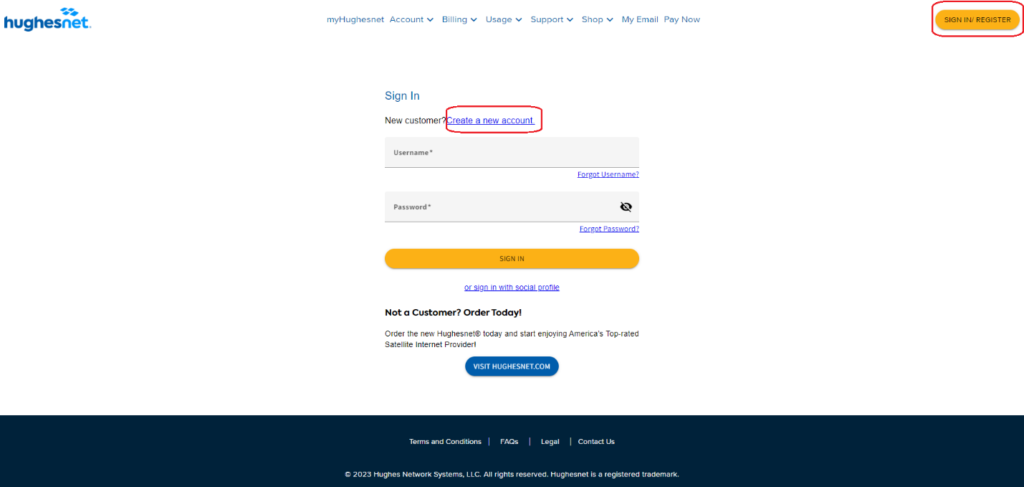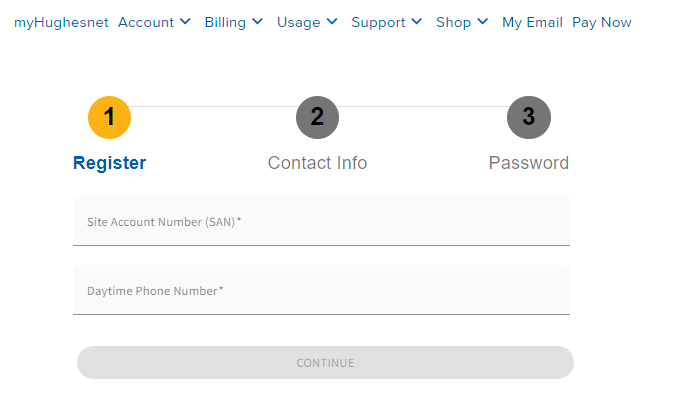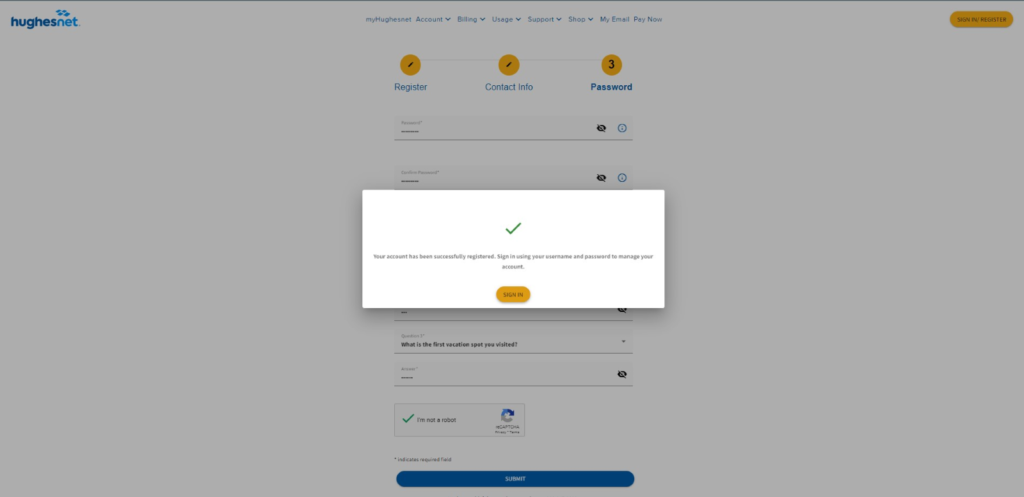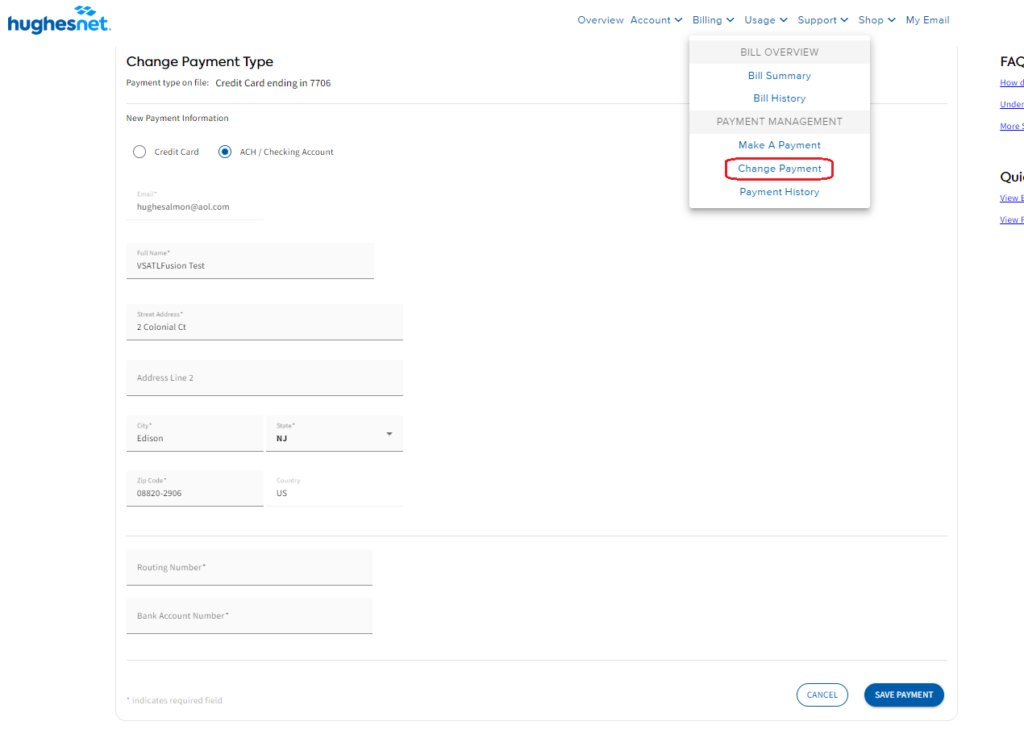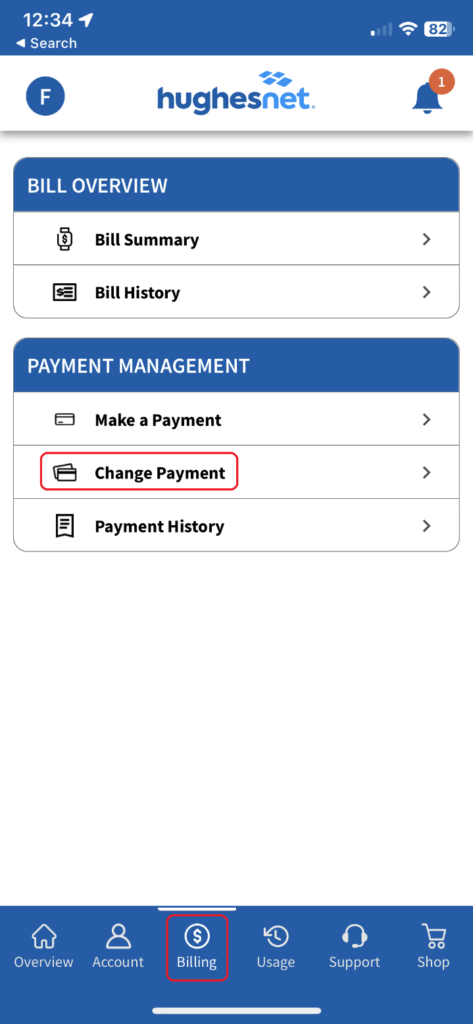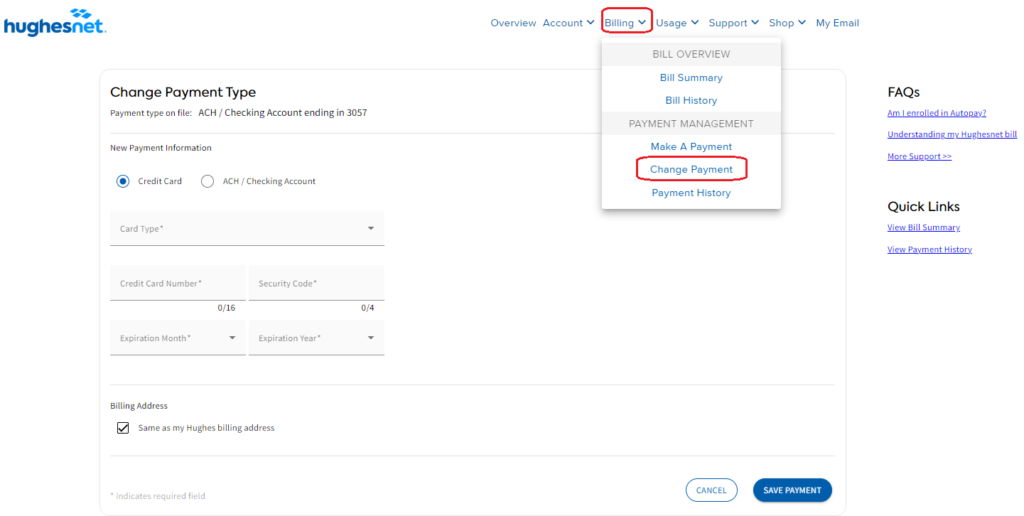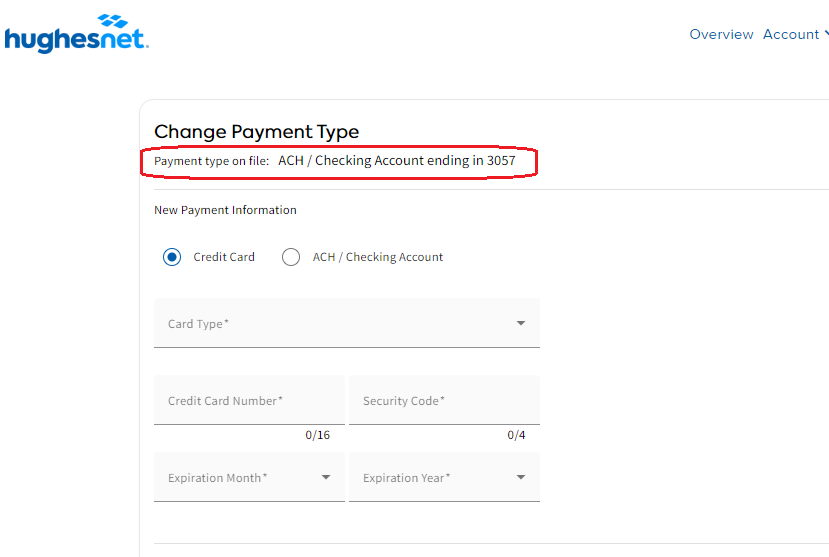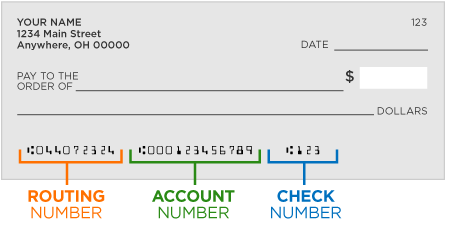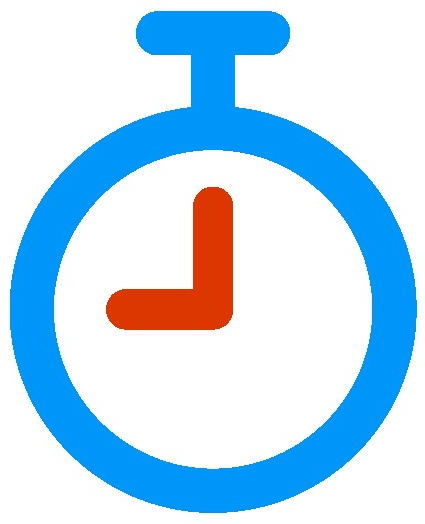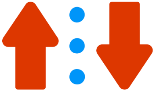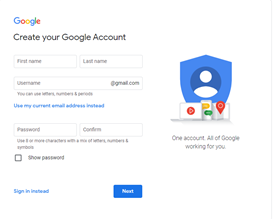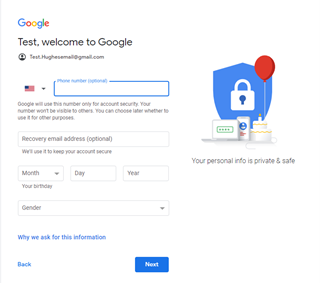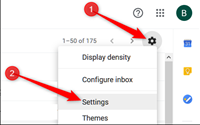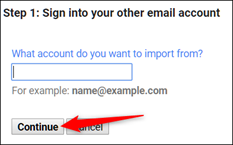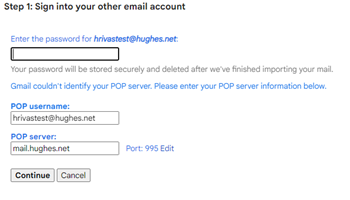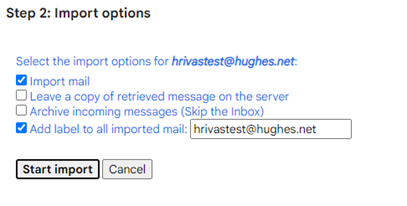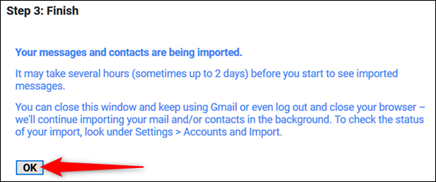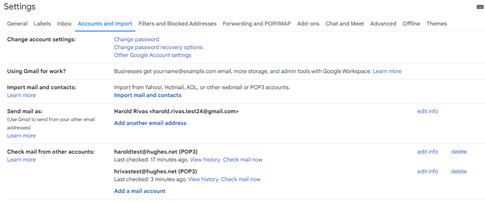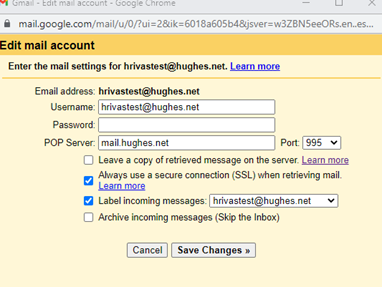Web push notifications are a great way to receive information about personalized offers, new service launches, and critical information like service outages due to weather issues, if any, without having to always stay logged in to your myhughesnet.com account
If you would still like to unsubscribe, you can do so by following the instructions outlined in this article. Depending on the browser you are using, the unsubscribe instructions may vary.
Click the hyperlinks below to navigate to the browser-specific instructions.
Note: Unsubscribing from push notifications is different from changing your Email, and SMS communication preferences on myhughesnet.com. For instructions on updating your SMS and Email preferences, click here.
If you accidentally unsubscribed before, and would like to subscribe again, click here for instructions.
Unsubscribe instructions for Chrome
You can unsubscribe from the web push notifications in any of the following methods:
Method 1: Unsubscribe from the website
Step 1: Open myhughesnet.com website in your chrome browser and login to your account.
Step 2: Click the Site information icon next to the URL to toggle off the notifications.
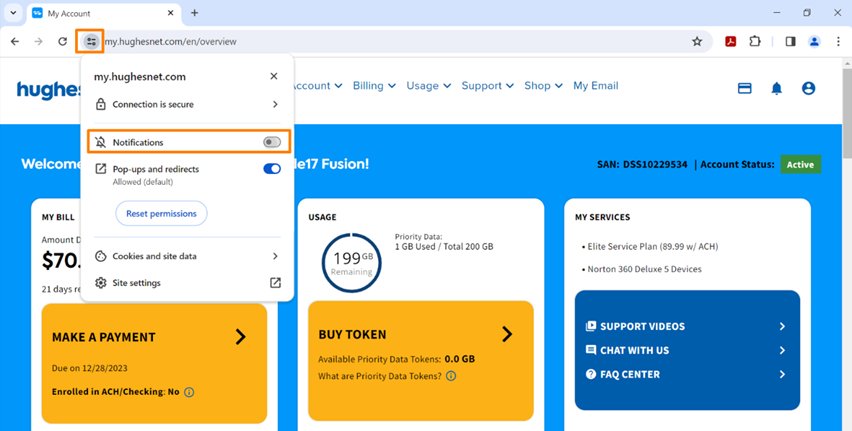
Method 2: Unsubscribe using Chrome settings
Step 1: Go to chrome://settings/content/notifications open your Chrome browser settings.
Step 2: Scroll down the page to find, “Allowed to send notifications” section, and look for https://my.hughesnet.com in the list.
Step 3: Click on the three vertical dots to the right and click “Remove“.

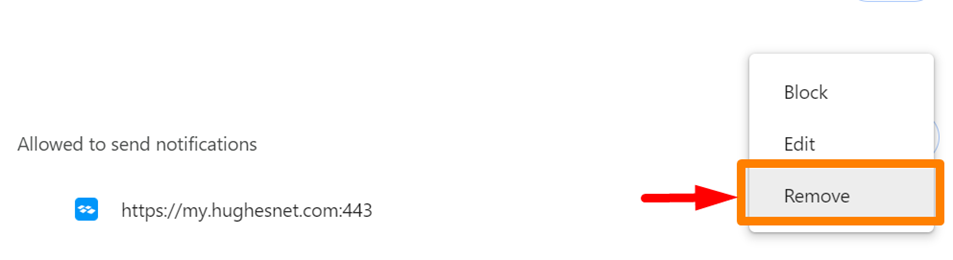
Method 3: Unsubscribe from within the push notification
Step 1: On the notification you received,
- For Windows, click on the three horizontal dots and click “Turn off all notifications from my.hughesnet.com“
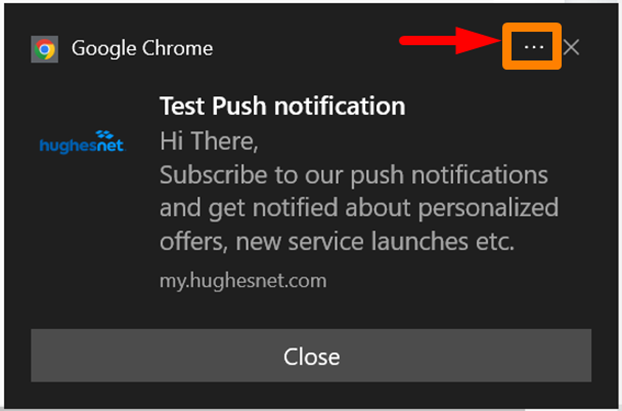
- For Mac, click on “Settings” button to open the browser notification preferences, and follow instructions in “Method 2” above.
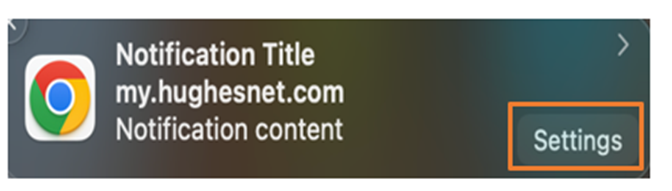
- For Android phone,
- Step 1: Tap the myhughesnet push notification in your notification tray.
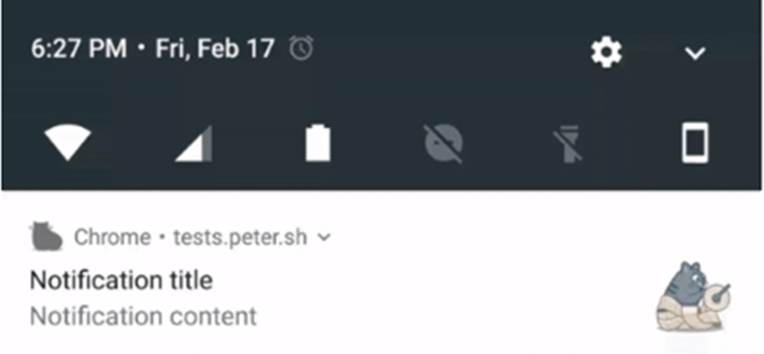
- Step 2: Click “Site Settings“
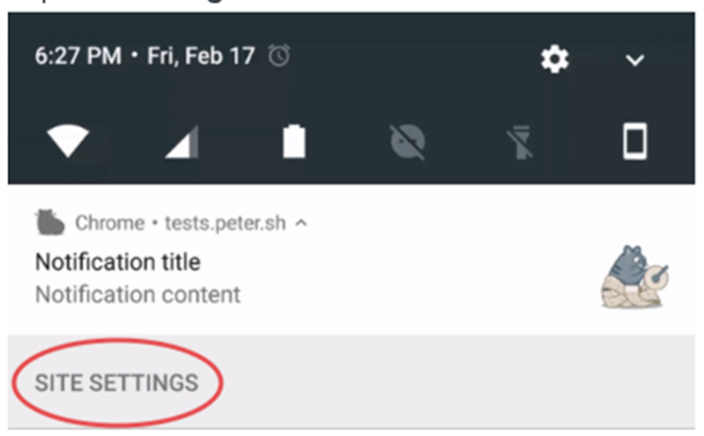
- Step 3: Click “CLEAR & RESET” and to confirm the changes, click “CLEAR & RESET” again.
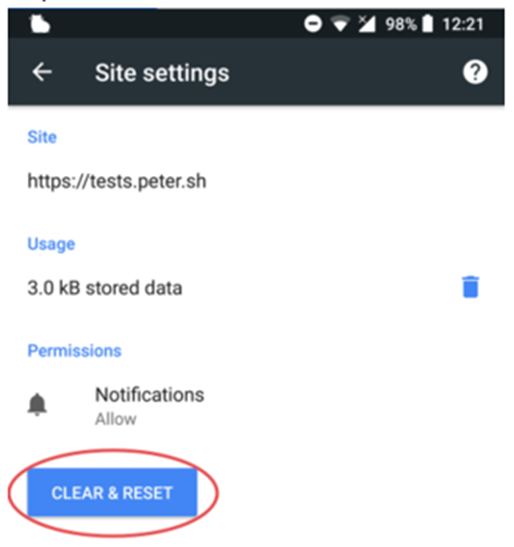
Unsubscribe instructions for Firefox
Method 1: Unsubscribe from website
Step 1: Click on the highlighted icon in the image and click on “x” to the right of the text “Allowed” to unsubscribe.
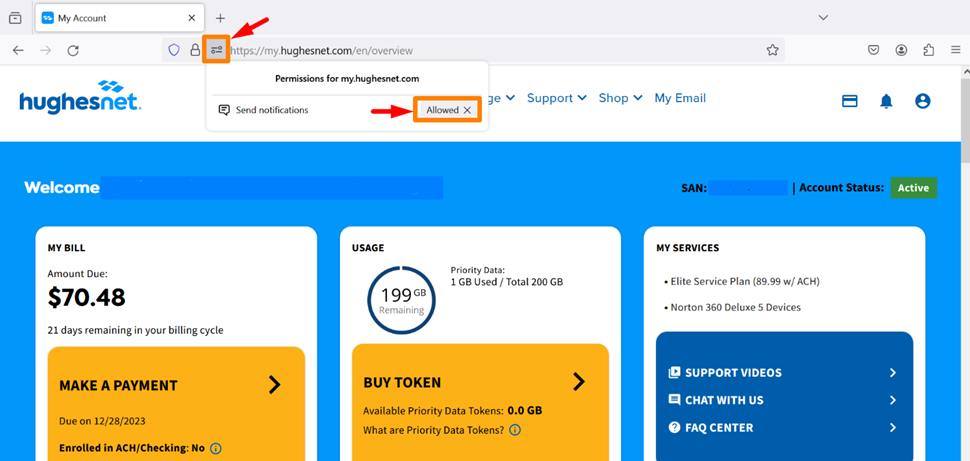
Method 2: Unsubscribe from Firefox settings
Step 1: In the browser, go to about:preferences#privacy

Step 2: Scroll down to “Permissions” and click “Settings”… next to Notifications
Step 3: Find “https://my.hughesnet.com” and click the drop down to select “Block“.
Step 4: Click “Save Changes” to confirm the changes.
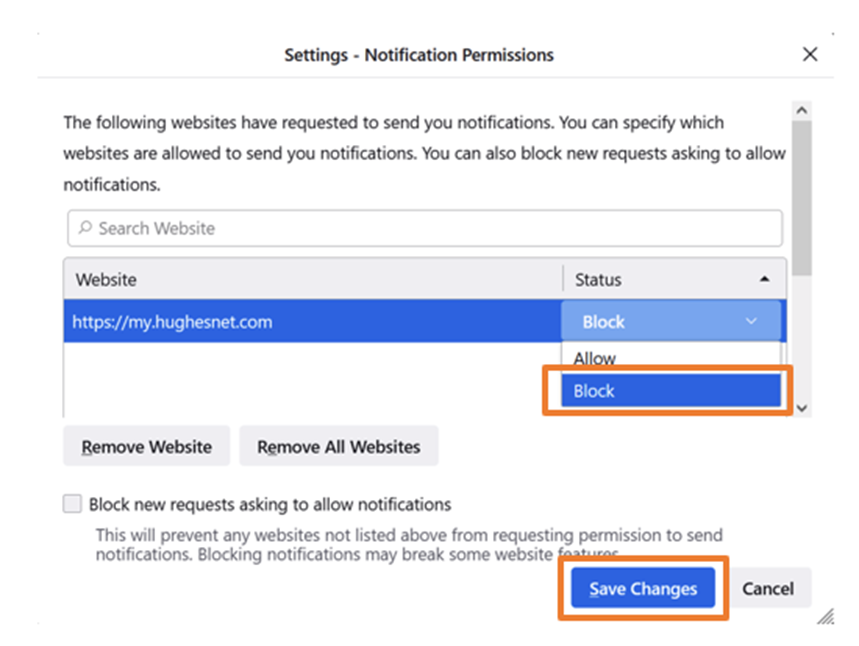
Method 3: Unsubscribe from within the push notification
- For Windows, click on the three horizontal dots and click “Disable notifications from my.hughesnet.com“
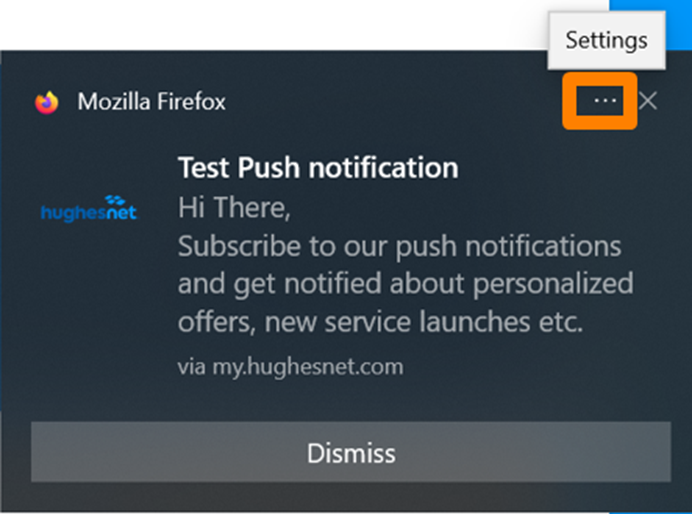
- For Mac, click on the three horizontal dots, and select “Disable notifications from my.hughesnet.com”.
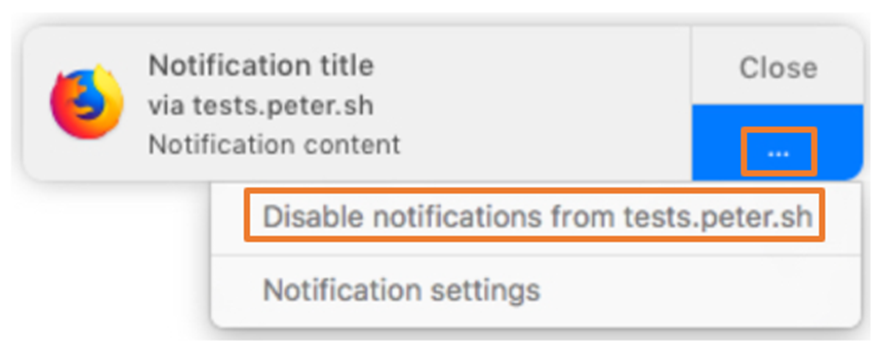
- For Android phone,
- Step 1: Open Firefox browser on your Android phone and go to “https://my.hughesnet.com“.
- Step 2: Click on the lock icon to the left of the URL and select “Edit Site Settings“.
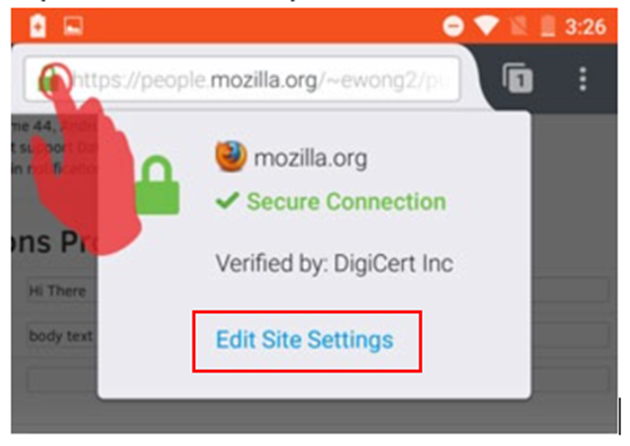
- Uncheck the box next to Notifications, then click “Clear”.
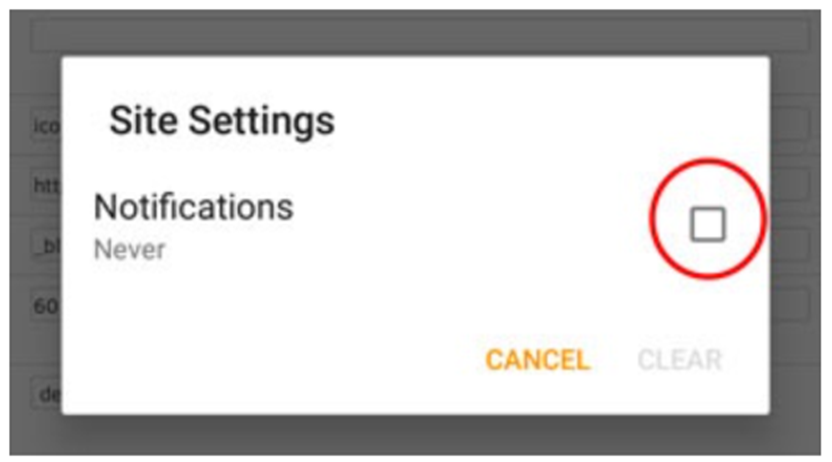
Unsubscribe instructions for Microsoft Edge
Method 1: Unsubscribe from website
Step 1: Open myhughesnet.com website in your Edge browser and login to your account.
Step 2: Click the lock icon to check notification permissions for the site.
Step 3: Click on “Allow” drop down to find and select “Block” from the list.
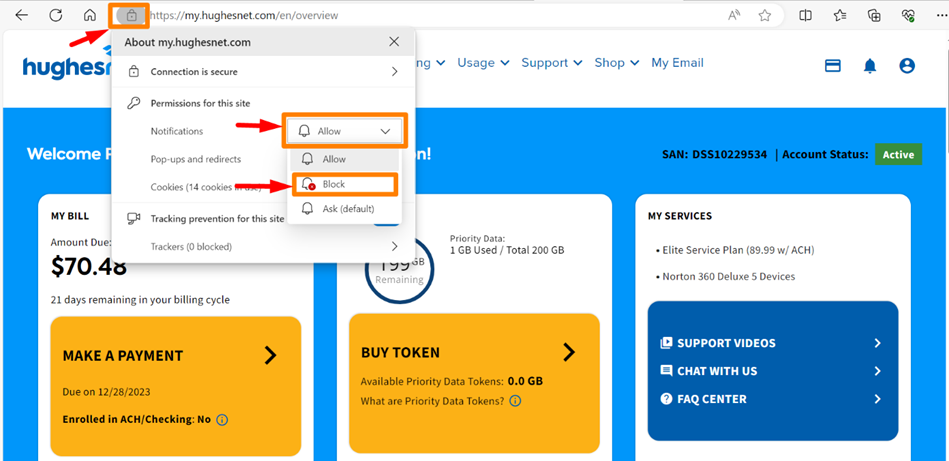
Method 2: Unsubscribe from Edge settings
Step 1: In your Edge browser, go to edge://settings/content/all

Step 2: Search for “hughesnet.com” in the search box and click on the rightward facing arrow next to it.
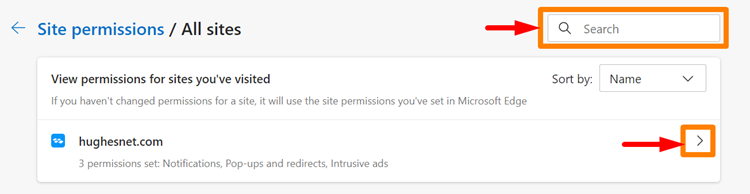
Step 3: You can either click “Reset Permissions” or expand the “Notifications” drop down and select “Block“.
Method 3: Unsubscribe from within the push notification
Click on the three horizontal dots in the notification, and select “Turn off all notifications from my.hughesnet.com”
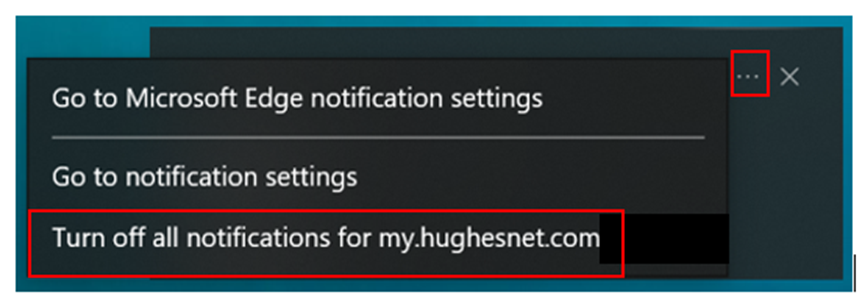
Unsubscribe instructions for Safari
Step 1: Open Safari, go to “Preferences“.
Step 2: Under “Websites” tab, click “Notifications“.
Step 3: Scroll through the list to find “my.hughesnet.com” to see the notification permissions.
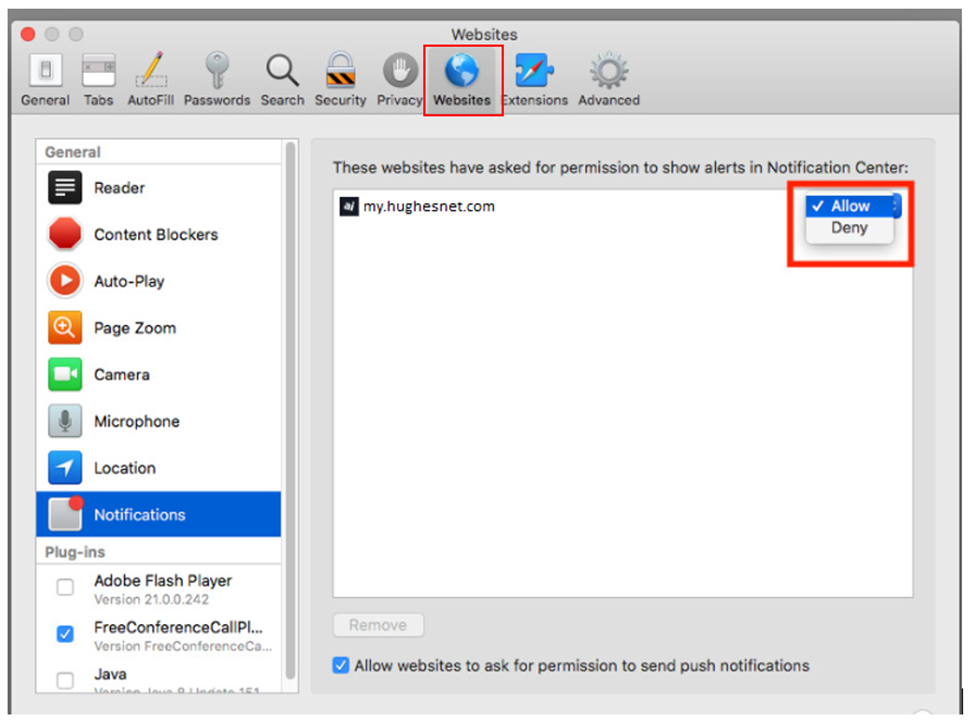
Step 4: Click on the dropdown and select “Deny“.